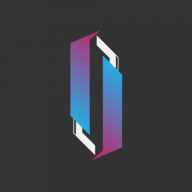📕Bot Setup
Get started with your Imber Bot quickly. This guide helps you set up your custom Imber Bot for the first time after purchase.
If you are planning to use member backup, please create your bot with an ALT account for an extra layer of safety.
Please follow the entire setup guide. Your bot won't be activated if you skip any of the steps shown below.
Go to the Discord Developer Portal.
Log in with your Discord Account and select the button 'New Application'.
Then enter the name you want your bot to be called and click 'Create'.
Locate the 'Bot' tab on the left side and click 'Add Bot'.
Confirm it by clicking the button 'Yes, do it'.
Get the 'Bot Token' by clicking 'Copy'.
Save the 'Bot Token' temporarily. This is required later to activate your bot!
Scroll down on the 'Bot' tab and set the options as seen in the image below.
Please disable the 'Public Bot', and 'Requires OAuth2 Code Grant' options. (As shown in the image)
You must disable the options seen below, your bot won't activate with them enabled.
Locate the 'OAuth2' tab on the left side.
Get the 'Client Secret' by clicking the 'Reset Secret' button.
Save the 'Client Secret' temporarily! This is required later to activate your bot!
On the same page, add the Redirect URI by clicking the 'Add Redirects' button.
Set the redirect URI as 'https://api.imber.cc/oauth2/verify' and save the changes.
Go to the Imber Dashboard.
Log in with your Imber account and click the button 'CREATE'.
Paste your 'Bot Token' and 'Client Secret' and click 'CREATE BOT'.
Invite your bot to a server by clicking the 'Invite' button
You now have successfully created your custom Discord bot!
Last updated